3D CAD designs with handles in IronCAD
Get a grip on 3D design with IronCAD handles
The handles in IronCAD give designers more control over the design process. With one click, you can adjust dimensions, pull out or move parts. This makes designing not only faster, but also more intuitive.
Many users already know that you can right-click on a handle to enter its exact size. But IronCAD goes further: push and pull handles let you easily push or pull parts away.

Simple stretching and stretching
Advanced push and pull functionality lets you resize angled or complex shapes without first creating a 2D cross-section.
Enlarge or reduce directly via handles
Work faster because constraints are automatically respected
Always maintain control over length, width and height
Cleverly link to edges and surfaces
Handles in IronCAD can also be linked to edges or sides. This ensures that a design always stays exactly in position. This works similar to constraints, but with a big advantage: the size of the feature automatically adjusts when you adjust the handle.
More freedom with Shift-snap and orientation
Shift-snap allows you to link handles to a different point in your model, giving you more flexibility. You can also adjust the orientation of the handles so that profiles can be pulled in any direction.
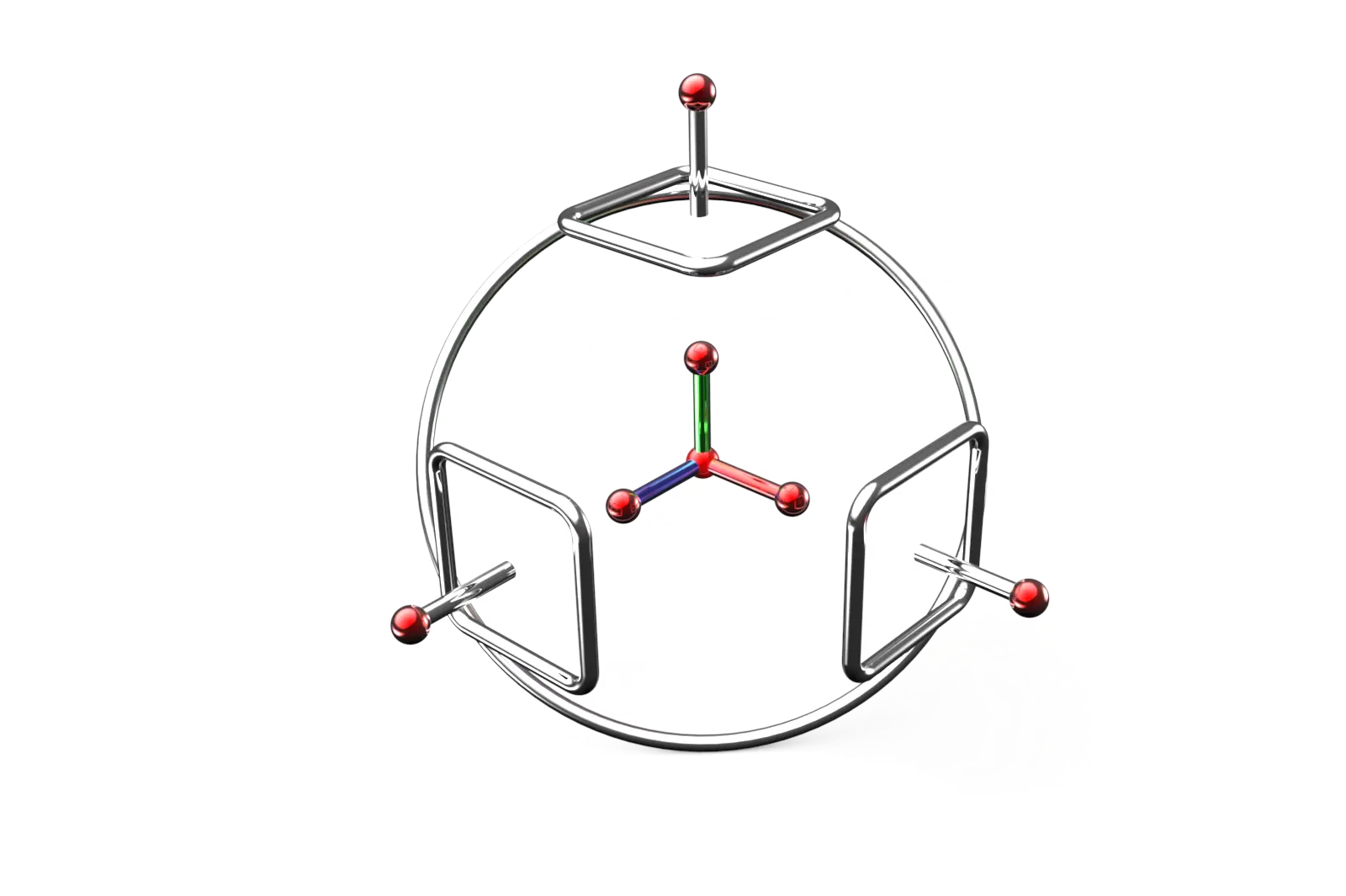
Customizing multiple parts at once
A strong feature of handles is that you can select and modify multiple items at once:
Synchronizing Holes
Change diameters or heights at once
Editing IntelliShapes
Adapt directly from their anchor point
At the same time
Move and scale multiple features
FAQ about handles in IronCAD
Below we answer frequently asked questions about using handles in IronCAD.
Conclusion
With the handles in IronCAD, you design intuitively and efficiently. Get a handle on size, position and shape without cumbersome editing. Whether you’re adjusting one part or multiple features at once, handles make 3D design more flexible than ever.