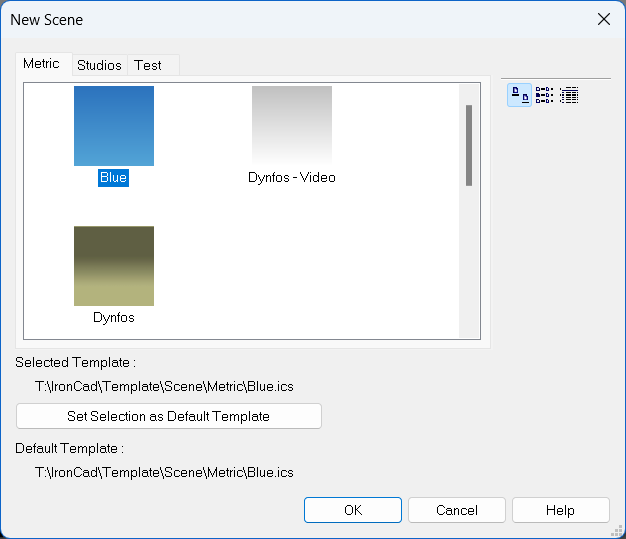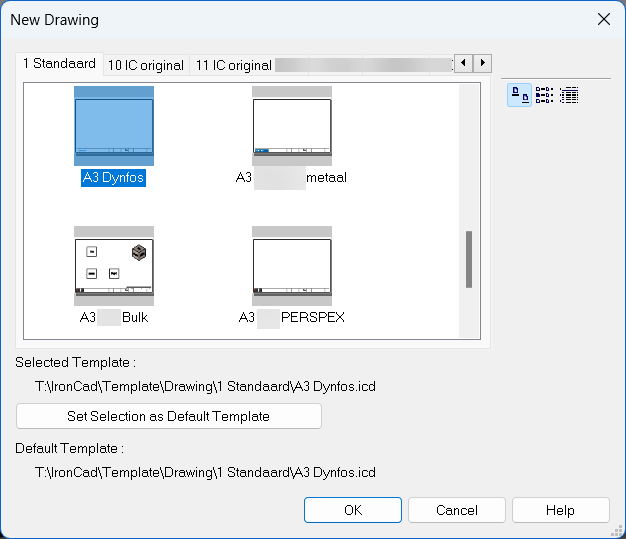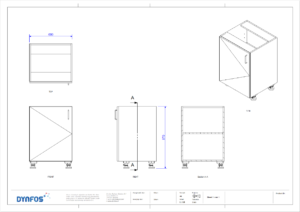Templates
The basis for each new file
Template files ensure that each new project immediately has the right settings and look. Both in 3D (Scene) and 2D (Drawing), you can work with custom templates, making your startup faster and more consistent. You can easily share these files with colleagues or carry them over to new versions of IronCAD.
3D Scene
A 3D template determines how your new 3D files start. Consider settings such as background color, line view and Tribal options.
Step 1. Download the template
Gebruik het templatebestand dat hierboven beschikbaar is. Dit bestand bevat al de juiste instellingen.
Step 2. Place the file in the appropriate folder
Place the file in the folder: C:username and password.
The file can thereby overwrite the default Blue.ics file. Optionally, you can also create subfolders; these appear as tabs in the selection screen.
Step 3. Set the file as the default template
-
Open New Scene.
-
Choose the placed template file.
-
Click Set Selection as Default Template.
This template is now automatically used for new 3D files.
2D-drawing templates
A 2D template defines the basis of your drawings. So you always start with the correct page layout, line thicknesses, projection method and matting styles.
Step 1. Download the template
Gebruik het templatebestand dat hierboven beschikbaar is. Dit bestand bevat al de juiste instellingen.
Step 2. Place the file in the appropriate folder
Place the file in the folder: C:\Users\*Gebruiker*\AppData\Roaming\IronCAD\IRONCAD\*Versie*\en-us\Template\Drawing\ISO
Van daaruit kun je het bestand later aanpassen, bijvoorbeeld met je eigen bedrijfslogo of indeling. Again, you can create additional subfolders visible in the selection screen.
Step 3. Set the file as the default template
- Open New Drawing.
- Choose the placed template file.
- Click Set Selection as Default Template.
This template is now automatically used for new 2D files.
Additional help
To customize a 2D template to your own needs, you can watch step-by-step videos in the IronCAD Academy: Training 51 and Training 52
Resources
With the right tools, you’ll work faster and more consistently in IronCAD. Check out more helpful templates, basic settings and the knowledge base.
Libraries
Libraries give you access to ready-to-use parts, making your design even faster and more efficient.
Basic Settings
With properly set up basic settings, you work faster and more consistently. Everything is instantly set right with each new project.
Knowledge base
In the knowledge base you will find articles explaining features, settings and working methods in IronCAD.